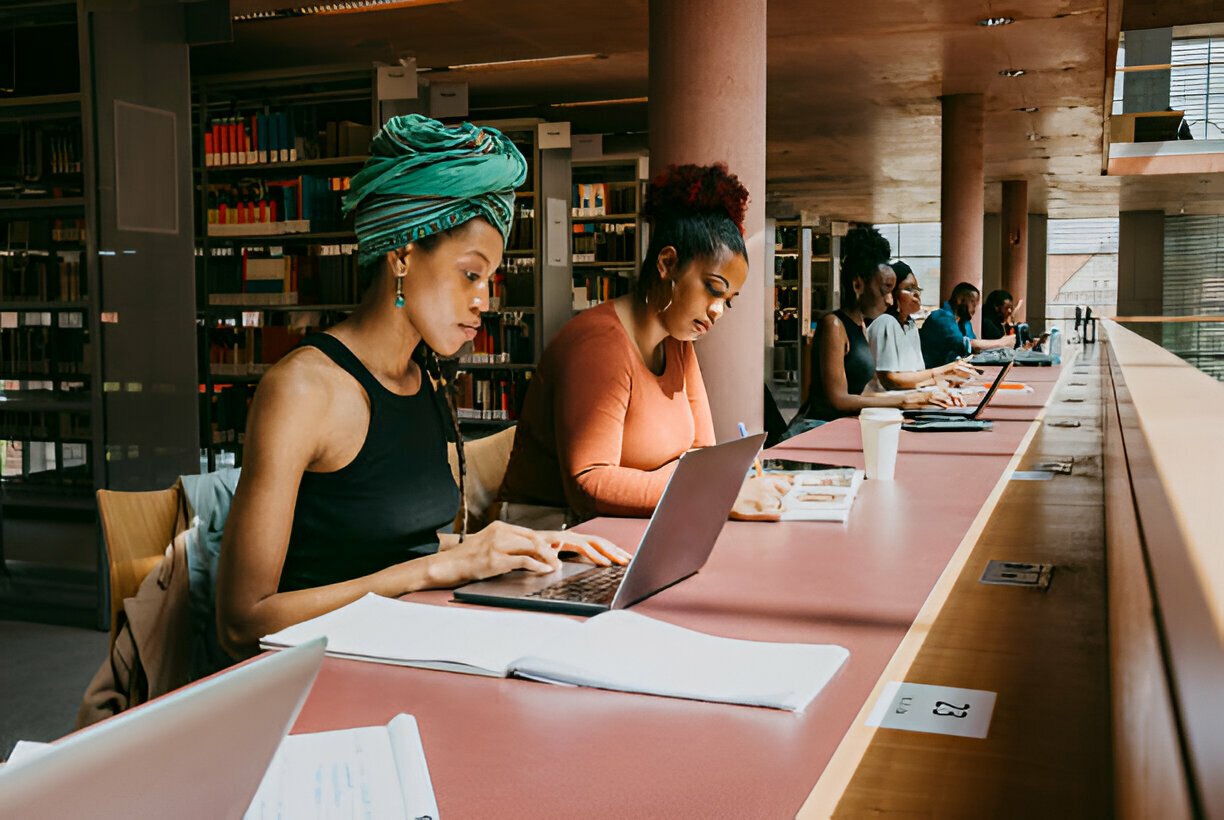Apple M4 vs. Intel Core i7: Which Processor Is Best for Productivity?
When it comes to productivity, performance isn’t just about raw power; it’s about how efficiently that power helps you get things done. Apple’s M4 chip and Intel’s Core i7 are great processors, both offering incredible capabilities. Both are powerful, modern laptop processors built for professionals who value speed, multitasking, and smooth performance.
Which is the best choice for your daily workflow? Let’s break it down.
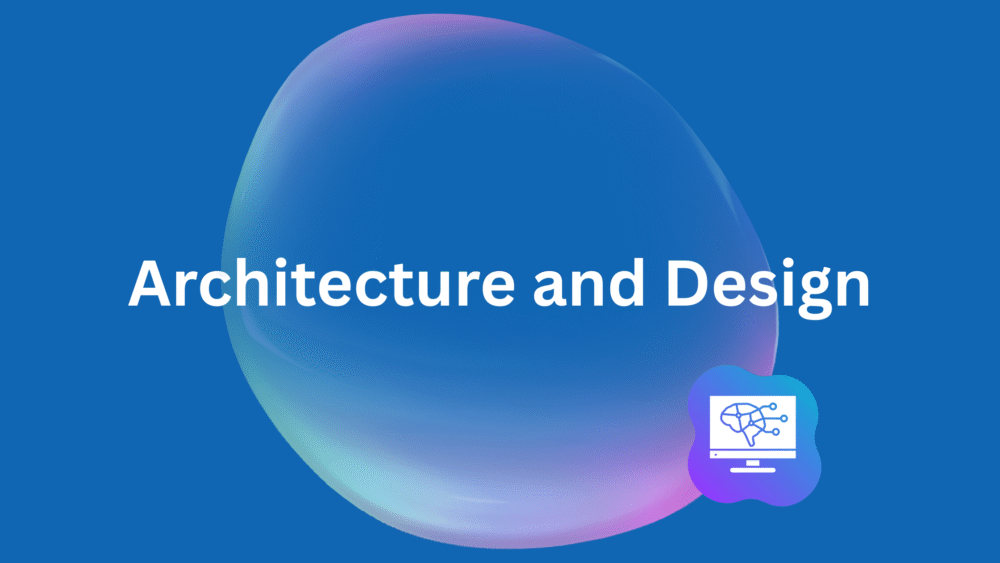
Apple’s M4 chip is the latest in its Silicon lineup, built on an advanced 3-nanometer process. Everything from the CPU, GPU, Neural Engine, and RAM is integrated on a single chip. This unified memory architecture allows faster communication between components, better heat control, and incredible power efficiency.
The Intel Core i7, found in many high-performance laptops, uses a hybrid architecture that combines Performance-cores and Efficient-cores. The Performance-cores handle demanding tasks like rendering, video editing, and compiling, while the Efficient-cores take care of background activities. This makes it capable of running multiple heavy applications without slowing down.
In short, Apple focuses on efficiency and integration, while Intel aims for versatility and multi-core power. For everyday users, both chips perform exceptionally well, but they operate in different ways. On MacBooks powered by the M4, everything feels smooth. Opening multiple browser tabs, editing images, or jumping between calls and creative apps happens smoothly. Apple’s tight software-hardware integration ensures stability and consistency, perfect for those who need reliability and endurance.
Intel Core i7 laptops, on the other hand, deliver strong performance across a variety of platforms. They handle tasks like video rendering, 3D design, and complex spreadsheets with ease. Many i7-powered laptops also include dedicated GPUs, giving them an edge in graphics-heavy work.
When it comes to battery life, though, Apple takes the win. MacBooks with the M4 can last up to 18 hours on a single charge, ideal for professionals who travel often. i7 laptops tend to consume more power, offering shorter battery life, but make up for it with stronger compatibility across software ecosystems, especially for Windows users.

The M4 chip features a Neural Engine that can perform up to 38 trillion operations per second, enabling advanced AI-driven tasks like voice recognition, image enhancement, and intelligent app suggestions. macOS also optimizes background processes automatically, keeping everything fast without draining power.
The Intel Core i7 includes built-in AI acceleration features and works seamlessly with GPUs or NPUs for AI workloads. This means it’s ready for next-generation productivity tools, from AI-assisted editing to real-time collaboration in creative software. Apple’s AI integration feels more organic, while Intel’s approach gives you the flexibility to scale based on your workflow and software needs.
Choose the Apple M4 if you:
- Value battery life and portability
- Work within Apple’s ecosystem
- Use creative tools like Final Cut Pro, Logic Pro, or Keynote
Choose the Intel Core i7 if you:
- Need a balance between power and versatility
- Work primarily on Windows
- Run demanding apps like Adobe Premiere, AutoCAD, or Excel-heavy projects
- Want a laptop with upgradeable specs or broader compatibility
Both processors represent the best of modern computing, but they serve different kinds of professionals. Looking at the different processors, which would you consider to be a better option?
Check out F8 Marketplace for top-quality refurbished laptops with Apple M4 and Intel Core i7 processors, all tested, verified, and at unbeatable prices.